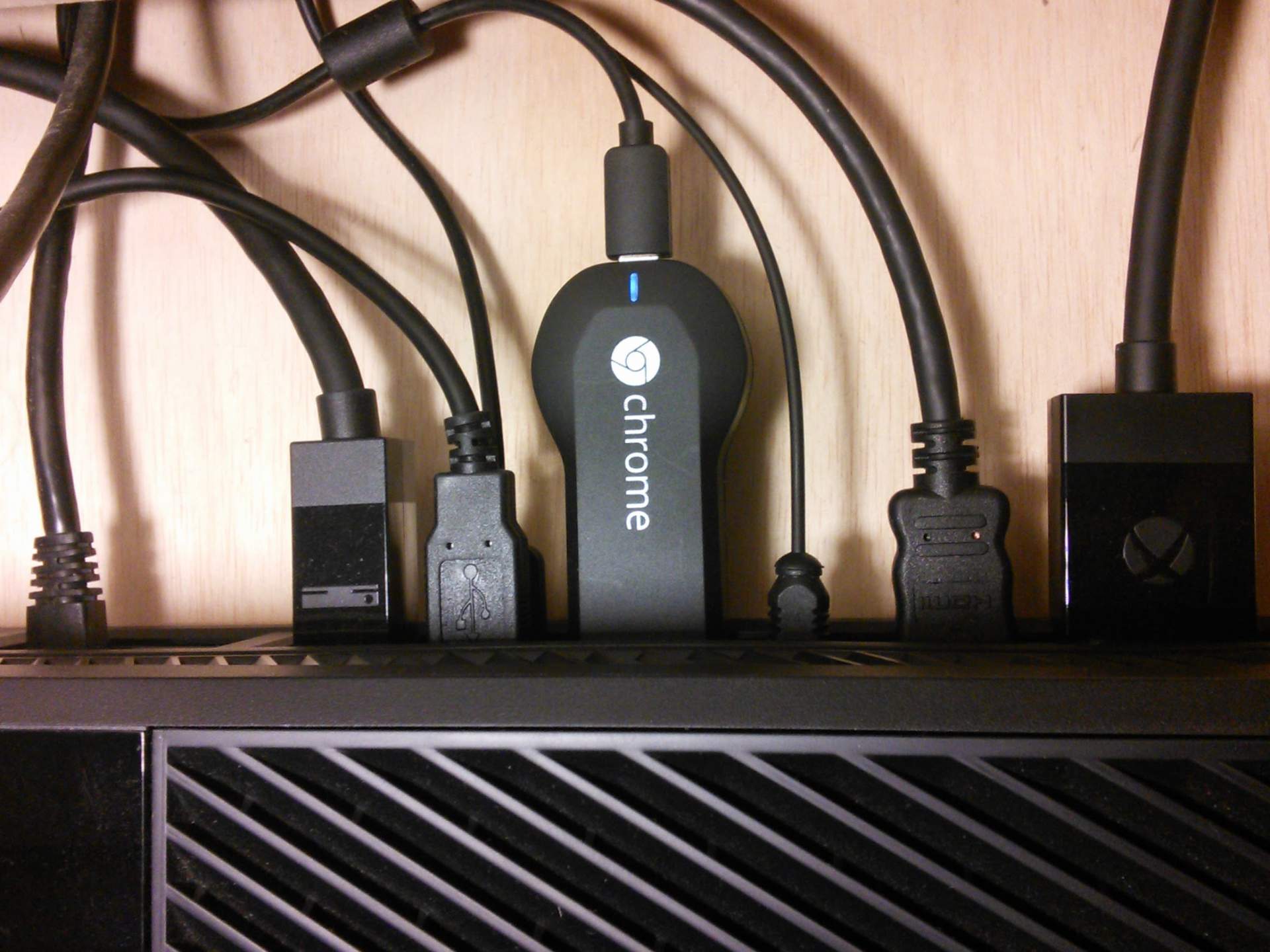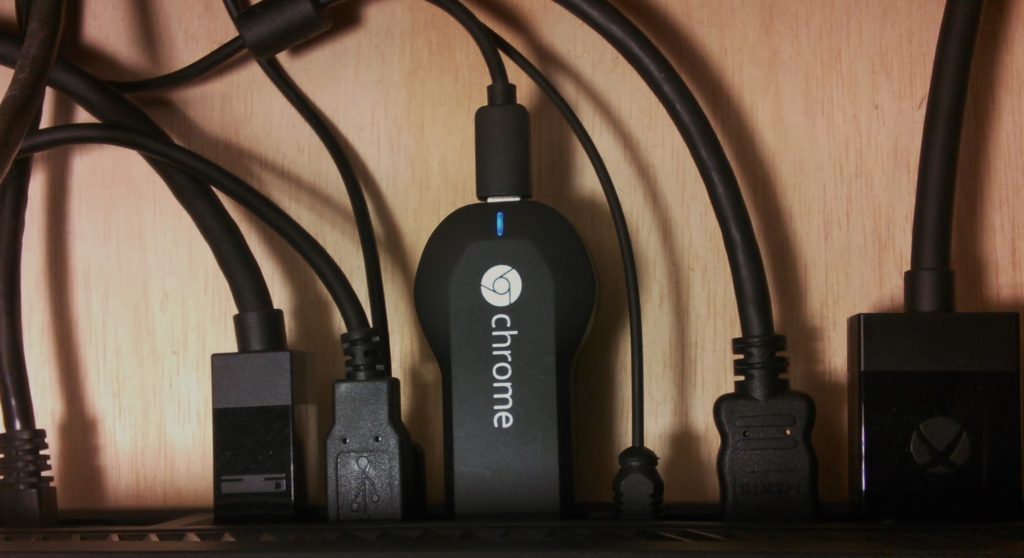Who is this meant for? Everyone
Price: $35
Availability: Best Buy, Online
The new Chromecast from Google is an affordable answer to the unrelenting call of Netflix and Google Play users everywhere. The device fits in the palm of your hand and at first glance you might mistake it for a USB flash drive. It allows you to stream from services such as Google Play Music, YouTube, Netflix and Pandora directly to any HDMI input. The glory of the Chromecast is that is loads and displays content on its own, instead of streaming from your phone/tablet. This in effect means that once you tell it to play your favorite Pandora station, you are free to do whatever other tasks you wish on your controlling device. Chromecast functionality is already built into the aforementioned apps on both the Android and Apple marketplaces, but see Chromecast.com/apps for a full list. Fear not if your favorite video app isn’t supported right now because Google released the SDK for developers on February 3rd, so it won’t be long before the Cast button starts popping up all over. And power of this device doesn’t stop there, because the Chrome web browser on Windows will cast tabs as well with a plugin. You can adjust the projection quality as well as the zoom from the plugin options screen.
The love for Chromecast will start as soon as you see it on the shelf with it’s $35 price tag. (Compare that to $99 for Apple TV) Get it home, set up in minutes and before long you will be back at your favorite retailer buying one for every TV in your home.
Setting up and using the device
Inside the box you will find three things, the Chromecast itself, a USB power cable, and a 120v wall adapter. I was really trying to think of a con to list just to be fair and the closest I can give is that it had to be powered. But let’s be honest, we all have a USB service port on our TV and 99% of the time they go unoccupied.
Once you get the dongle plugged into an HDMI port and power, turn on the television and select the connected input. Then, on the same WiFi network you wish to connect the Chromecast to, visit Chromecast.com/setup and follow the instructions. There are essentially only two steps to the setup; naming your Chromecast and providing it with the WiFi password. Once finished just hop into a supported app and press the Cast icon to select your new device. Then simply play music/video as you normally would and it will appear on your television.
Final Thoughts
After a month of use, my favorite place to use the Chromecast is with Xbox One through the TV app. The main benefit is this separates the video stream and free’s up processing power on your Xbox to do other things. Also you can adjust playback from the device running the stream, instead of having to pause your game and switch control on the Xbox One.
Pros
- Easy install/setup
- Very affordable
- Functionality already built into apps with more on the way
- Easy to use
- Now available to all app developers (2/3/14)
Cons
- Takes up a HDMI port
- Requires power (although its USB)
Rating
★★★★★